Connect my heat pump in Wi-Fi with Android
Throughout this process make sure you are close to the Heat Pump !
Step 1 :
Open the electrical terminal hatch and press 10 seconds on the Wi-Fi module and then close the hatch.
CAUTION: The machine must remain powered, so do not touch the terminal block and electrical cables.
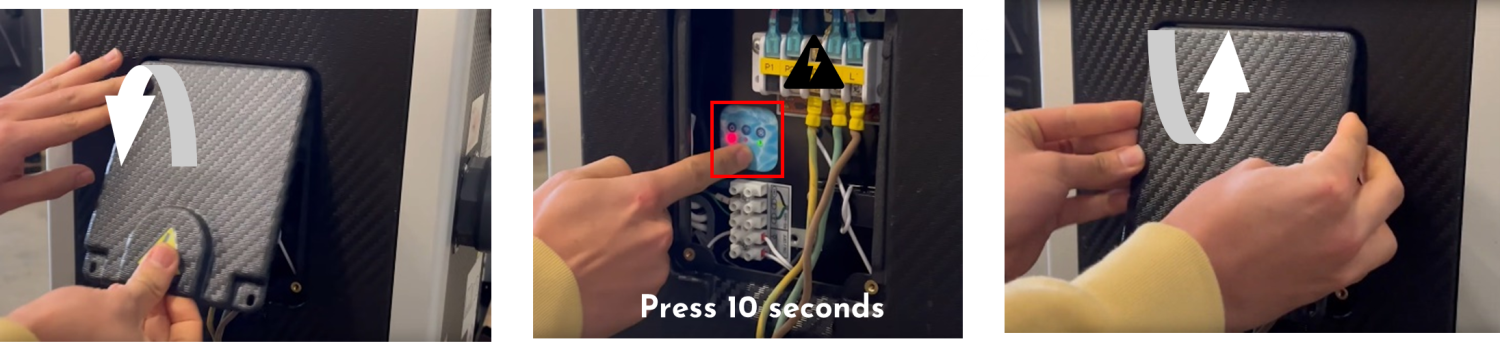
Step 2 :
Go to the phone settings.

Step 3 :
Go to the Wi-Fi connection menu.
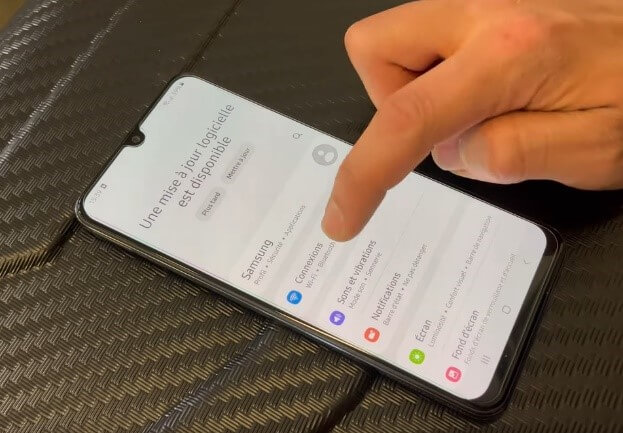
Step 4 :
Connect to the Wi-Fi network « PAC Inverter » or « MytechConnect »
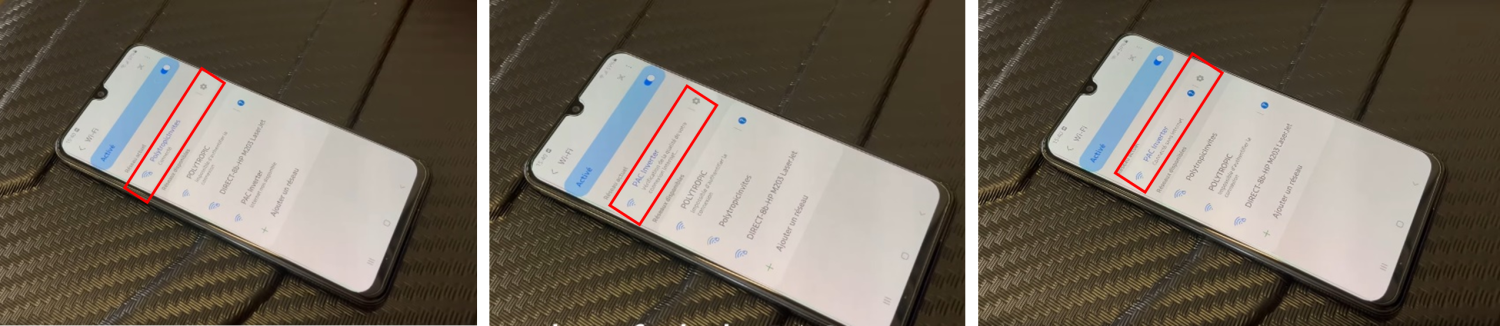
Step 5 :
- Press the button « Keep Wi-Fi connection ».
- Make sure the phone is connected to the Wi-Fi « PAC Inverter » during the next steps. If it connects back automatically to your Home Wi-Fi, it’s better to delete your home Wi-Fi network from the phone.
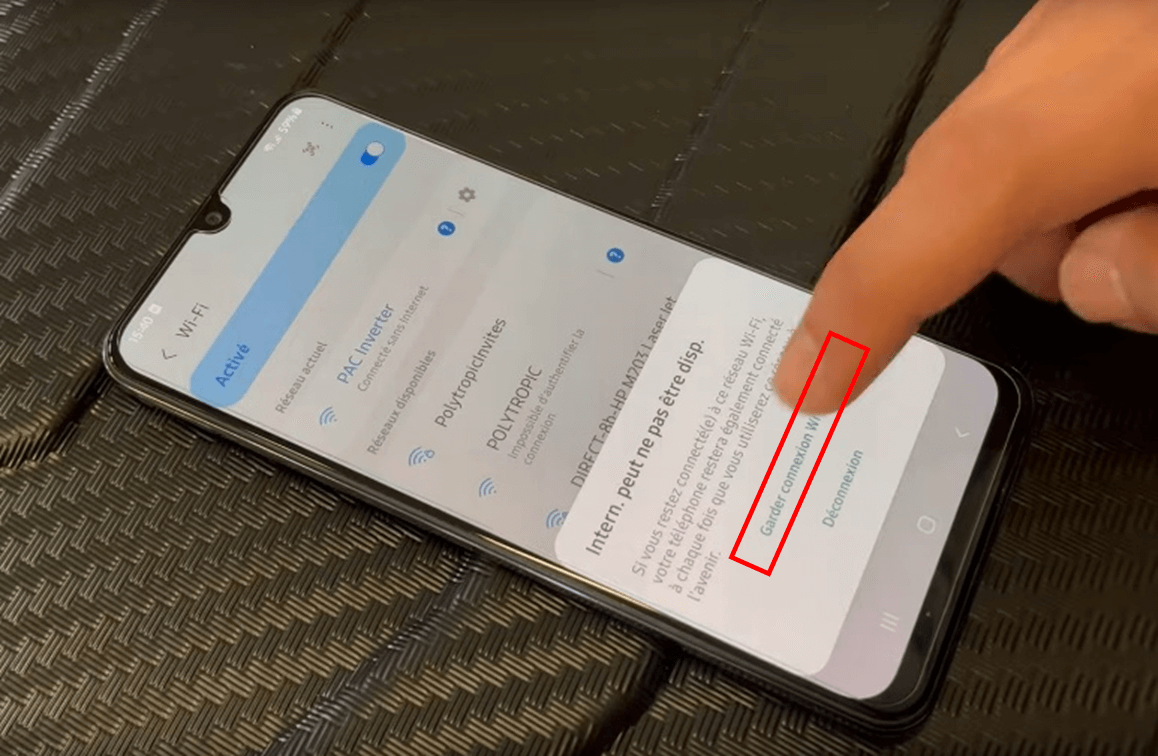
Step 6 :
Open your phone’s internet browser.
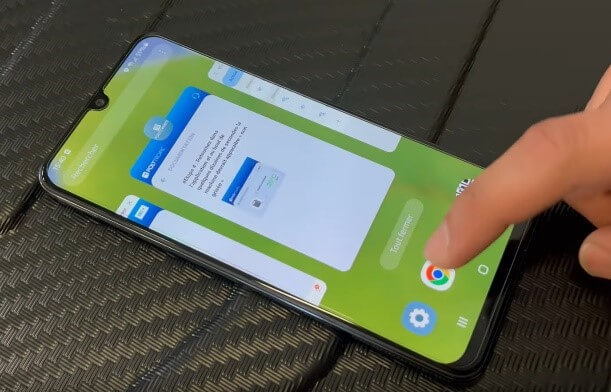
Step 7 :
- Enter or copy the address http://10.10. 0.1 directly into your phone’s web browser search bar.
- The Wi-Fi connection web page opens.
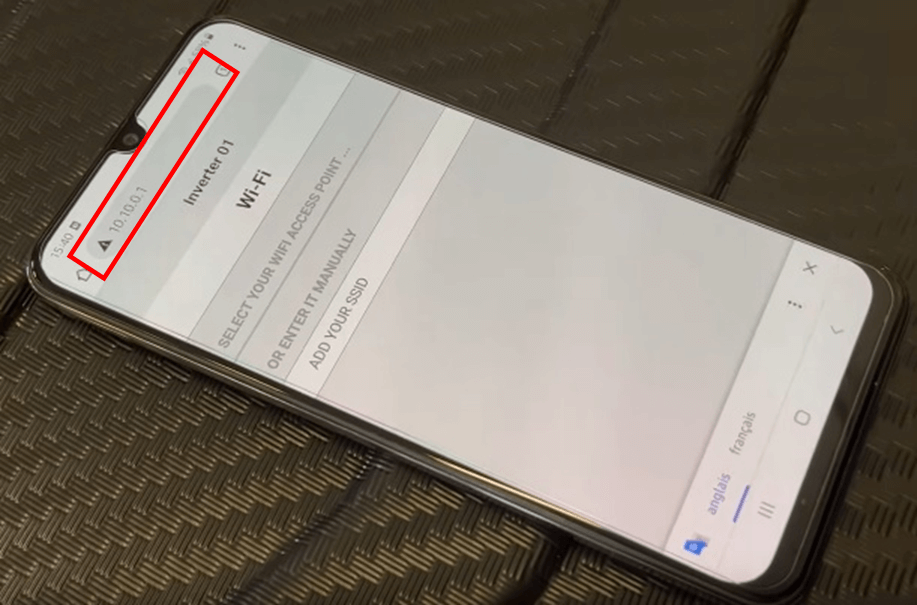
Step 8 :
- Select the Wi-Fi network to which you want to connect your heat pump.
- Enter the password for this Wi-Fi network.
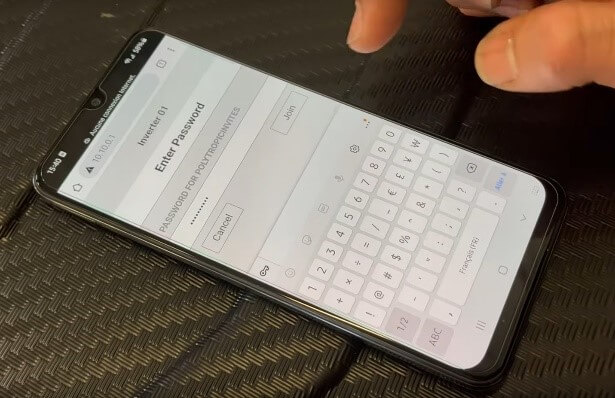
Step 9 :
- After a few seconds the connection will be validated with the message «Success» or by the automatic closure of the Web page.
- If the Wi-Fi password is not correct the message “Failed” will appear. In this case you need to re-enter your Wi-Fi password.
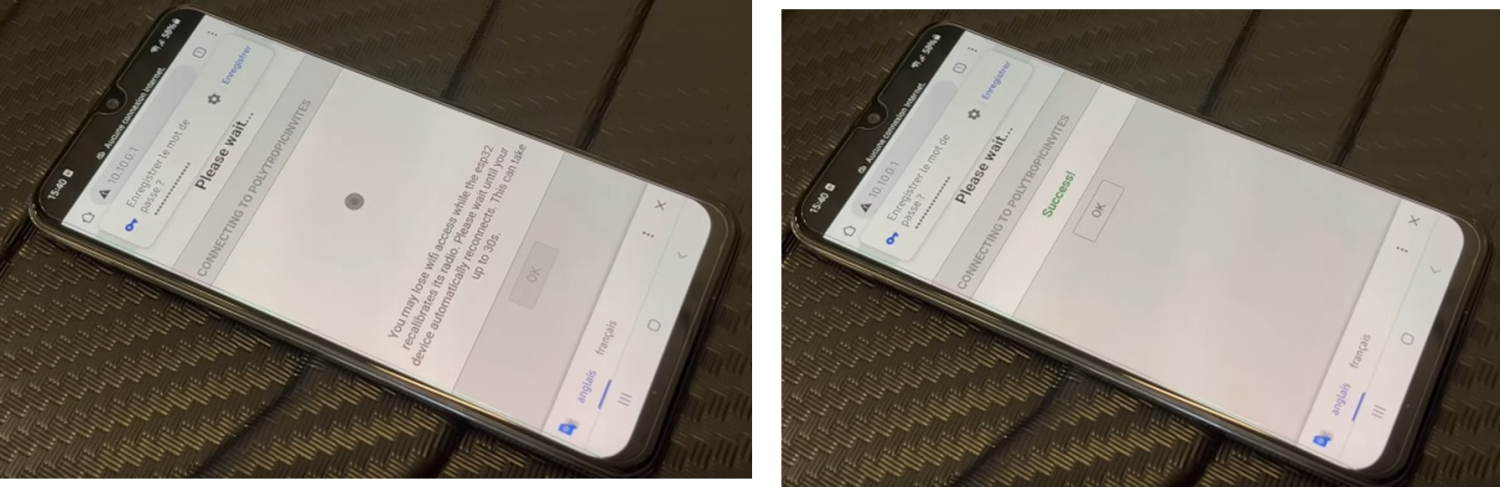
Step 10 :
Return to the app and your heat pump will be connected to Wi-Fi, you can now control it from your phone.

